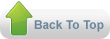5/16/10
 Rise and Shine Blogger Template
Rise and Shine Blogger Template
Rise and Shine is the third Blogger Template that I've created. :) It was based on two column layout and has both top and footer navigation menu. I've also already embedded so many useful Blogger hacks on the template such as pagination, read more button, related posts, avatar comments, Back to Top Button, Google Buzz and Twitter retweet button and Social Bookmarking Buttons. Special thanks to AllBlogTools.com for these useful Blogger hacks.
Click here to download this template in XML format.
Click here to download this template in ZIP format (images included).
Click here to view the demo template
Template Installation Instructions
- Download a template and unzip.
- Go to the Layout section in your blog (Dashboard → Layout → Edit HTML ).
- Supports your previous template (Download full Template).
- Find and upload your template.
- Enjoy your new blog design.
To Customize the Template
For color and the font size, some Blogger templates offer an option to change it from the Dashboard (Dashboard → Layout → Fonts and Colors). Here you can see the result directly in the template.
Major changes in the templates needed to know at least a little CSS and HTML. A quick way to modify a template is change the images in the CSS code, for others with the same dimensions. That is the process to change the header of a design, for example.
Additionally, some templates have their own settings instructions and customization, refer to the same download page of your template.
To edit the top menu and the footer links, you could edit it through the menu directly from the Dashboard (Dashboard → Layout → Page Elements).
How To Activate/Edit the Rise and Shine Template Embedded Features (Jquery Image Gallery, Retweet Button, Light Box, etc)
- To learn how to activate the Lightbox, you can learn it from here.
- To learn how to activate the Jquery Image Gallery, you can learn it from here.
- To edit the retweet button, you can simply go to Dashboard → Layout → Edit HTML then check Expand Widget Templates box. Find this code your_twitter_user_name and then replace it with your own Twitter username.
- To edit the pagination style, you can learn it from here.
Subscribe to:
Posts (Atom)
Labels
- blogger (1)
- Exercise and Diet (5)
- Food Facts (12)
- Food for the Soul (1)
- Health Tips (1)
- Healthy Recipes (17)
- template (1)
Blog Archive
-
►
2011
(10)
- ► September 2011 (2)
- ► August 2011 (8)
-
▼
2010
(27)
- ► April 2010 (5)
- ► March 2010 (20)